Windows 10 is prone to errors that disrupt its regular operation. For this reason, we recommend you read this article where you will learn how to fix the BOOT BCD error 0xc00000e9 in Windows 10 quickly.
What is BCD?
BCD stands for Boot Configuration Data. This is a database that works independently at the time of the startup configuration of the Windows 10 operating system.
Before the advent of Windows Vista, the Windows 7 system was booted using the boot.ini file. However, in its later version, the file was renamed Boot Configuration Data and is used by Microsoft’s Windows Boot Manager.
Causes of BOOT BCD 0xc00000e9 Error in Windows 10
Among the causes of the BOOT BCD 0xc00000e9 error in Windows are misconfigured registry files, failure to update drivers or system drivers, damaged storage drives (hard drives, DVD, USB) making an improper connection or the presence of broken cables, and faulty system upgrades.
BOOT BCD 0xc00000e9 error in Windows are misconfigured registry files, failure to update drivers or system drivers, damaged storage drives (hard drives, DVD, USB) making an improper connection or the presence of broken cables, and faulty system upgrades.
How to Fix the Error
Create a Windows 10 Installation Disc
Initially, it is essential to apply a diagnosis and restoration of the operating system. To do this, you will need a USB stick with more than 4 GB of storage capacity. With this, you can create a boot disk where you will save an ISO image of the Windows 10 system.
 Access the “Update and security” section from the “Settings” menu and click on “Recovery” that you will find on the left of the panel. There, locate the option “Create a repair unit.” Follow the steps presented by the system wizard, and you will get your installation disc.
Access the “Update and security” section from the “Settings” menu and click on “Recovery” that you will find on the left of the panel. There, locate the option “Create a repair unit.” Follow the steps presented by the system wizard, and you will get your installation disc.
Repair Windows System Startup
Go to the start menu and select “Settings.” In “Recovery,” choose the option “Repair the computer.” Select the option “Troubleshoot” and then ” Startup Repair .” Choose the Windows 10 system, and it will immediately start the computer diagnostic process. If the tool finds errors and corrects them, you will have to restart the computer. This way, you can access the system without problems.
Check the SATA Connection Cables
If the BOOT BCD 0xc00000e9 error in Windows 10 persists, you should check the SATA connection cables and check if they are connected correctly. Also, make sure these items are working correctly. Additionally, you can diagnose hardware problems using tools for this purpose.
Fix Hard Drive Failures
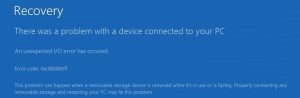 The presence of bad sectors may be causing the BOOT BCD 0xc00000e9 error in Windows 10. If this is the cause, then you should use the system Check Disk tool. To do so, type cmd in the search engine and right-click on the application. Select “Run as administrator.”
The presence of bad sectors may be causing the BOOT BCD 0xc00000e9 error in Windows 10. If this is the cause, then you should use the system Check Disk tool. To do so, type cmd in the search engine and right-click on the application. Select “Run as administrator.”
Once you have entered the Windows command console, type the following: chkdsk/f/r and press the “Enter” key. Wait a few minutes while the disk check and error correction is performed. When the process is complete, restart your computer and see if the problem is corrected.
You can also access the system restore point to fix the issue.…

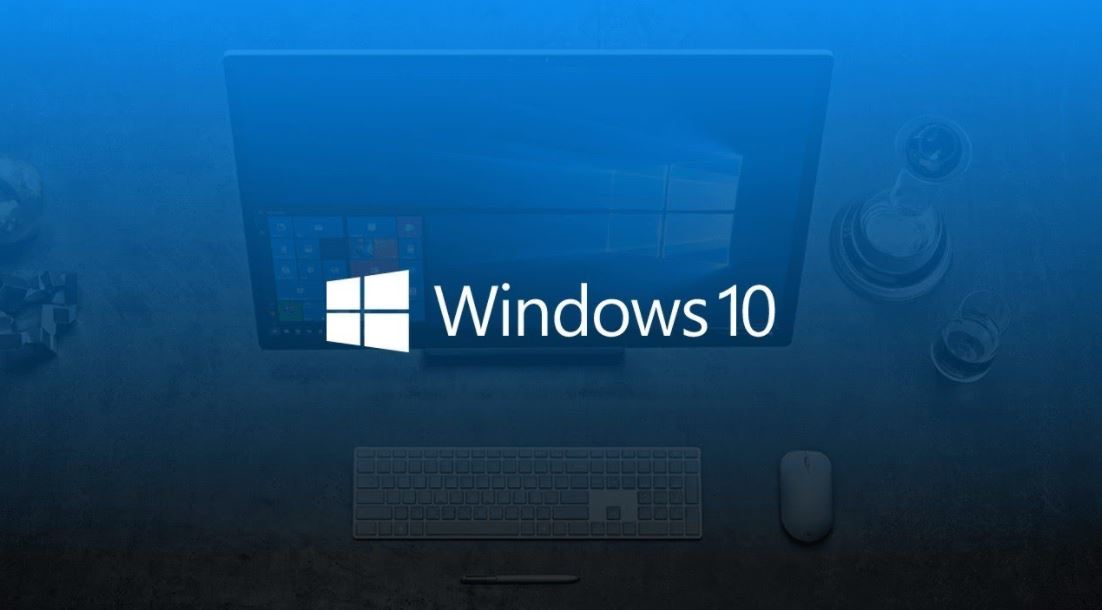
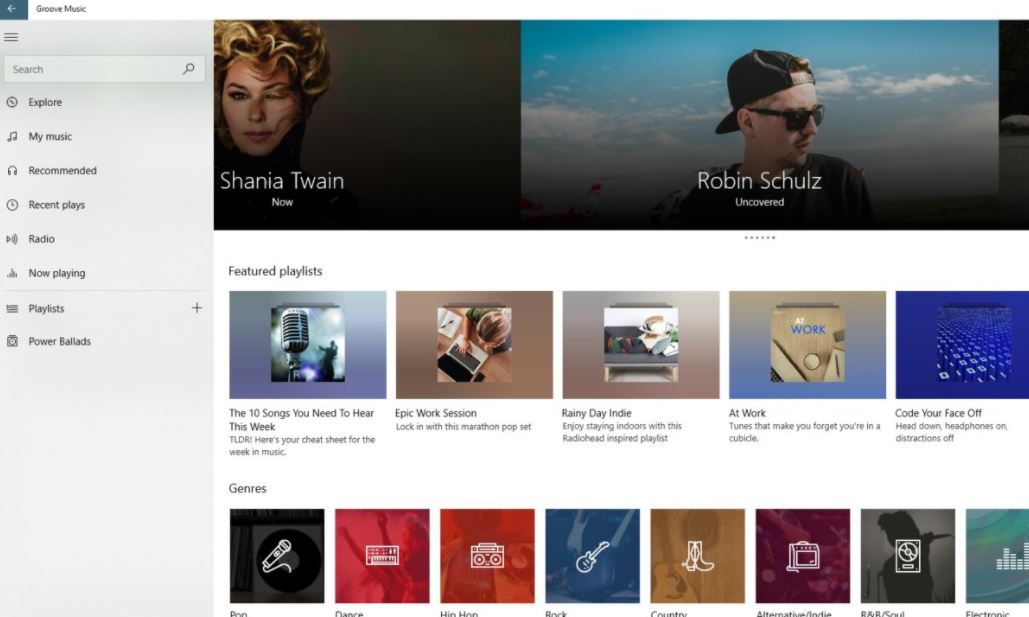
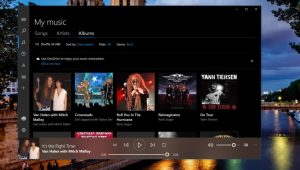 the advantages of storing your files, including your music, in the cloud. On the one hand, you will not have to worry about the storage space on your device, and on the other, it will no longer be necessary to download the file to use it. You can even stream your music from different devices without taking up space. Learn how to do it by following the simple steps below.
the advantages of storing your files, including your music, in the cloud. On the one hand, you will not have to worry about the storage space on your device, and on the other, it will no longer be necessary to download the file to use it. You can even stream your music from different devices without taking up space. Learn how to do it by following the simple steps below. to stream your music stored on OneDrive, don’t think you no longer have output, there are other options you can use to accomplish the same task. There are even apps that are compatible with different cloud storage services.
to stream your music stored on OneDrive, don’t think you no longer have output, there are other options you can use to accomplish the same task. There are even apps that are compatible with different cloud storage services.